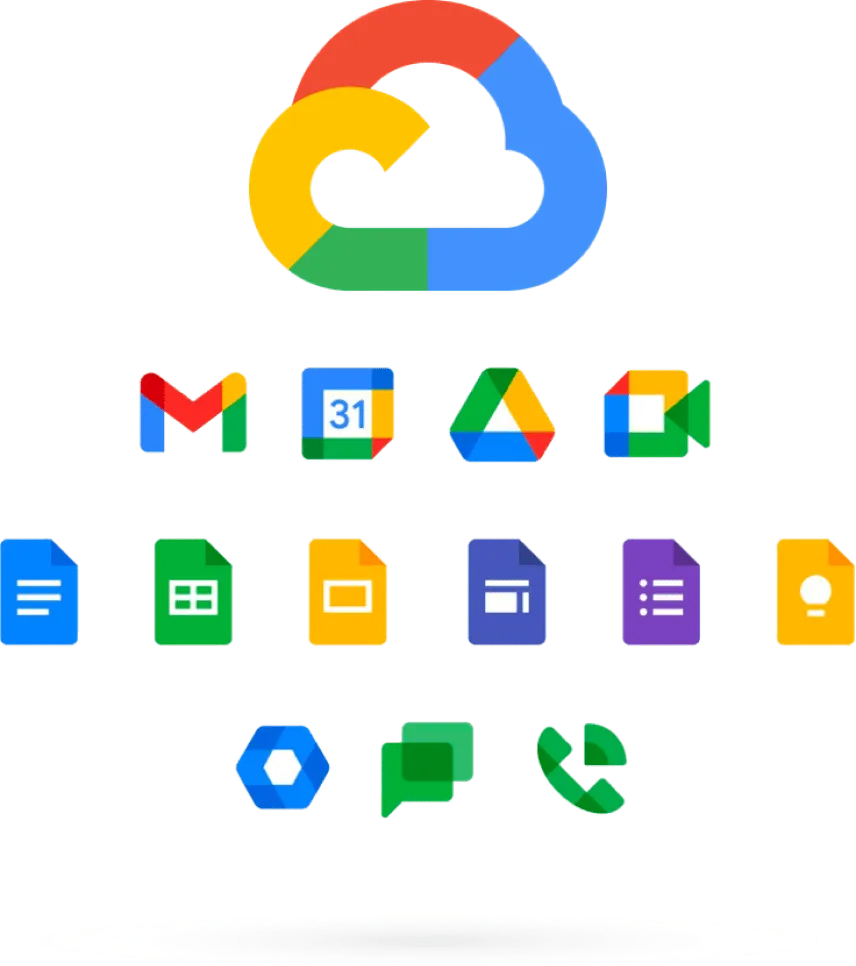Whether you’re the founder of a small business or an IT administrator at a major enterprise, your storage and collaboration solution is instrumental to your organization’s success. In this article, we’ll make the case for Google Workspace and walk you through how to create Google Workspace accounts for your business.
Why use Google Workspace?
Google’s increasingly popular productivity apps solution, Google Workspace (formerly G Suite), boasts a variety of key benefits for organizations of all sizes.
- Real-time remote collaboration—One of Google Workspace’s key value propositions is its unrivaled live collaboration features. Work simultaneously with your teammates on a document, slide deck, and more—all from anywhere in the world.
- Privacy and security—Google Workspace is backed by the same secure infrastructure and zero-trust approach that powers Google’s search platform. Enjoy confidence and compliance in the cloud with security insights and Admin controls.
- Your own custom domain—When moving to a paid Workspace edition, you can choose a custom email domain. This unique email domain grants your team greater credibility and professionalism in the eyes of your customers and stakeholders.
- Seamlessly integrated—Juggling separate solutions for email, document storage, and video conferencing can cause headaches for users and IT teams. With Google Workspace, enjoy an all-in-one solution with intuitive, highly interoperable applications.
 What about G Suite?
What about G Suite?
In October of 2020, Google rebranded G Suite to Google Workspace. The user and Admin interface remain largely the same. However, you’ll notice that there are now more editions to choose from, each including a variety of new features. To learn more about the differences between Google Workspace editions, see this article.
What applications does Google Workspace include?
When you buy Google Workspace licenses, your users enjoy a truly all-inclusive collaboration and productivity solution. We will ensure that the Google Workspace business or enterprise edition that you choose is right for you, including all the apps and features your team needs.
All Google Workspace editions include:
Select Google Workspace editions and add-ons include:
- Shared Drives
- Archived Users
- Groups
- Cloud Search
- Vault
- Apps Script
- Voice
- AppSheet
- Classroom
- Chrome Enterprise
- Google Cloud Platform
How to get started with Google Workspace
So you’ve spent some time evaluating productivity solutions and you’ve decided to sign up for Google Workspace. Great choice! Let’s explore the steps to get started.
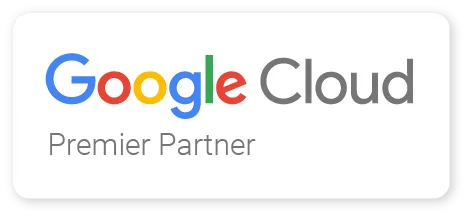 What is a Google Cloud Partner?
What is a Google Cloud Partner?
One of the first decisions you’ll need to make when getting started is whether you’d like to purchase your licenses directly from Google or via a Google Cloud Premier Partner like us. These partners are endorsed by Google to provide licenses and services for Google Cloud products. Google compensates their partners with a portion of their customers’ license fees, so in most cases, there is no cost and no downsides to working with a partner.
Key benefits to working with HiView as your partner include:
- Expert support services from Google-certified engineers at no cost to you
- Professional data migration services
- Organizational Change Management including training to maximize user adoption and benefit
- Exclusive license discounts*
*Contact us to check your eligibility
What’s next
After you send us a brief message about your interest in migrating to Google Workspace, one of our team members will reach out to schedule a brief 30-minute introductory call. In this call, please be prepared to share the following:
- Your total user count
- The names of your current email, storage, and collaboration solutions
- Your project deadline if applicable
After this call, we will have a good idea of whether the project will be a fit. If so, our team will then reach out to you to schedule a formal discovery call, which will require up to one hour. During this call, our team will ask you to share your screen to allow for evaluation of your current environment, including storage, distribution lists and more.
About 2 days later, you will receive an email including a statement of work (SOW) detailing the project scoping and a quote for the migration. After you review and sign this statement of work, you will be ready to kick off!
 Time to migrate!
Time to migrate!
As soon as one week after the signed statement of work is returned, the project kick-off meeting can take place. In this meeting, you will meet the project team, who will confirm the project scope with you as well as the timeline.
It is especially important our team is made aware of any special circumstances that may affect your timeline needs. For example, company-observed holidays, busy dates, and other planned events will be noted to help the project team select the ideal go-live date. Other items to be discussed include the migration strategy, meeting cadence, project workbook, training sessions (if applicable), and conflict accounts.
 What is a conflict account?
What is a conflict account?
Conflicts arise when an employee has used their company email address for a Google service such as YouTube, Picasa, or Google Drive. This causes an account conflict with the new company-owned Google Workspace account, which is addressed during project delivery. To learn more about conflict accounts, see this article.
Your HiView consultant(s) will then work their magic, migrating all of your company accounts and data. On average, the project will take 4-6 weeks in total.
Once you’re live…
At last, your team is live and can start collaborating in Google Workspace! Soon after this, you will have an onboarding meeting with your HiView Account Manager in which you’ll:
- Find out how to obtain support
- Learn how to adjust your license count
- Gain access to the HiView billing portal
- Schedule a complimentary Admin Training Session to help you best manage your environment
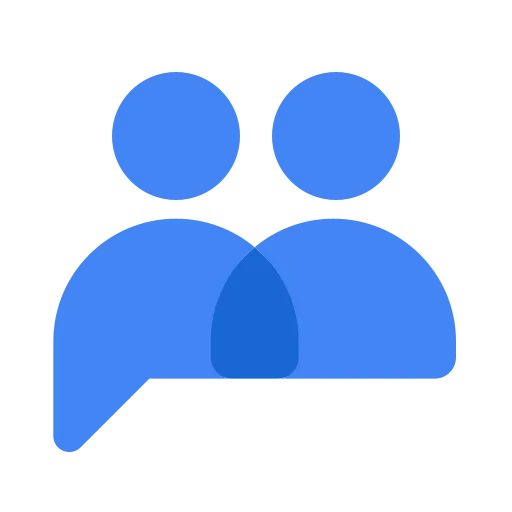 Regarding Google Groups
Regarding Google Groups
If your team’s former email service included distribution lists (e.g. Microsoft Office 365), our team migrated them in the form of Google Groups. If your team did not use distribution lists, we highly recommend creating Groups for your team. Groups will enable your team to:
- Send, receive, and sort emails from a shared email address
- Assign topics to members
- Invite all group members to a meeting at once
- Share Drive permissions with all group members at once
- Start conversations with group members
>> Learn how to create distribution lists
For your support team(s), we suggest creating a collaborative inbox, a type of Google Group which can serve as a CRM/ticketing system. It allows teams to collaborate on emails, as well as view, manage, and respond to emails sent to the Group. Messages can also be assigned to users in the group.
Google Groups (including collaborative inboxes) are included with all Google Workspace editions and do not use a license. As a Google Groups admin, you’ll enjoy significant controls and capabilities while managing Google Groups to help you enable your team.
Additional Resources
- Microsoft Office 365 & Google Workspace Coexistence – Our Approach
- Introduction to Google Workspace Endpoint Management
- Introduction Google Workspace Mobile Device Management
- Google Workspace-to-Workspace Migration
New feature releases
Google is constantly innovating with new features for Google Workspace. For the latest updates as well as tips and tricks, follow us on these platforms:
Questions?
Have questions about our processes, or about Google Workspace in general? Submit your contact information using the form below and we’ll be in touch soon!